Omisell Guidelines
Follow the steps below to start using Omisell to manage omnichannel sales quickly
and refer to the detailed tutorial articles below
to help you in the process of using Omisell
Connect to sales channels
Connect your sales channels on Shopify, Woocommerce or e-commerce platforms like Shopee, Lazada, Tiki,... to automatically synchronize products and orders.
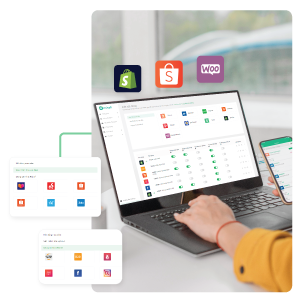
Add new or sync products
After you've connected your sales channels to Omisell, you'll need to declare your products in Omisell warehouse so you can manage your multi-channel warehouse.
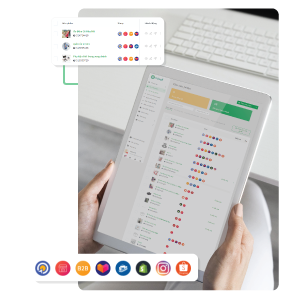
Connect to shipping carrier
Connect a carrier to Omisell will help create orders directly from Omisell through the carrier's system. Synchronized system, easier to manage and control orders quickly and accurately.
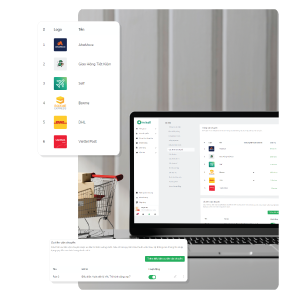
Sync orders
You must sync information from the sales channels to Omisell in order for Omisell to completely count your orders on the channels.
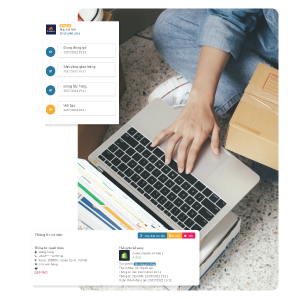
Documentation
Detailed and complete instructions for each basic feature of Omisell.
Overview of Omisell
Guide to use the most basic features of Omisell so that users can operate sales channels easily.
- What Is Omisell?
- Overview of Omisell Features
- Simple Steps To Get Started With Omisell
- Ways to use Omisell Effectively
- Account activation process
- Benefits of using Omisell
- How to choose the right package for you
Basic Features Guide
A simple guide to creating a sales page, setting up a flash sale program, and easily sharing social media channels.
- Connect your store to Omisell
- Order Synchronization
- Connect to Shipping Carriers
- How To Create Shipments/Bill Of Lading?
- Create Packing Statement
- Create Dispatch Statement
- Omisell Overview Report Feature
- 3 Ways to Add Products to Omisell
- How to List/Publish Your Products?
- How to cancel the listing of a product on Omisell
- Overview report
- Set-up Cut Off Time
- Manage refund orders
- Errors during orders synchronization
- Import orders from Google Sheets
- Process orders update
- Sync orders from E-Commerce and Shopping Platforms
- Instructions on the process of returned goods and updating inventory to Omisell
- Create purchase order and update purchase status
- Vendor management
- Products Management
- Add Multiple Products Using Excel File
- Adjust inventory
- Instructions on how to set up automatic messages to customers on Omisell
- Instructions for handling bills of lading on Omisell
- Instructions for handling Return and exchange of goods
- How to use Omisell for effective omnichannel inventory management
- How to delete products on Omisell
- Product information to keep in mind when creating & synchronizing products on Omisell
- Set-up general configuration on Omisell
Integrated Apps
Quickly update the user guide of the new
features on Omisell.
- App Installation
- How to use BoostShopee?
- How to Use Botbanhang application?
- How to use Pancake application?
- Connect Omisell to Botlive
- Payment Reconciliation Application
- Updates: Omni-Channel Sales Guide Between KiotViet And Omisell
- Connecting Omisell and Shopify
- DMS Application
- Connect to Boxme
- Return Handling Application
- Promotion/Flash Sale Application
- POS Application
- Set-up Advanced Inventory
- Omisell Integrated Call Center – Telesale, Callio and Twilio
- How to set-up AhaMove carrier on Omisell
- How to use the cashbook application on Omisell
- Instructions for using NhanhSync application in Omisell
- OmiPhoto Application
- Guide for Telesale staff to use Telesale application on Omisell
More instructions
Details of Omisell's apps, including basicapps and newly updated apps.
- All you need to know about orders in Omisell
- Cross-check Payments with E-commerce Platforms
- Cross-check Payments with Carriers
- Sync Products from Boxme to Omisell
- How to create bundle/combo in Omisell?
- Instructions for handling Lazada order packaging to ensure compliance with regulations
- Identify & distinguish orders with a bundle
- Update Mincode for products listed for sale on Tiki
- Errors encountered when adding products
- Set Wholesale Price For Products
- How To Update Selling Price For Multiple Products?
- Publish Multiple Products
- Steps to set up a new product (pre-order) on the sales channel
- Update selling price from Omisell to other sales channels
- Connecting Omisell and Shopify
- Connecting Omisell to Haravan
- Connect to Sapo
- Connect to E-commerce Marketplaces
- Connect Social & Retail Channels
- How to cancel orders in Omisell?
- How To Change Order Information On Omisell?
- Change/Upgrade Plan
- Instructions for setting product limits for each channel for promotions on Omisell
- How to process digital product orders on Omisell
- How Omisell helps Lazada sellers avoid penalties for late delivery
- How to get the Token from Giao Hang Tiet Kiem Carrier
- How to get Token from Giao Hang Nhanh Carrier
OmiSocial
Omisocial is an application that helps to create a free sales page and has features to run Flash Sale campaigns.
- Simple steps to get started with Omisocial
- Instructions to connect Omisell and Omisocial
- Instructions to create a promotional campaign on Omisocial
- Instructions to create Flash Sale Campaigns on Omisocial
- Instructions to install tracking to track customers and re-market when selling through Omisocial
- Instructions to sync orders from Omisocial to Omisell
- How to create/add products into Omisocial?
- How to create a sales campaign page with Omisocial?
- How to set shipping fee on OmiSocial
- Instructions on how to set-up payment methods on Omisocial
Omichat
Omichat, an application owned by Omisell, enables users to easily manage chat tabs that are connected with Omisell user’ account on e-commerce marketplaces
Register a FREE Omisell account and try all the functions available right away
- Register now
Make an appointment to speak to our team if you are still confused about Omisell features
- Make an appointment