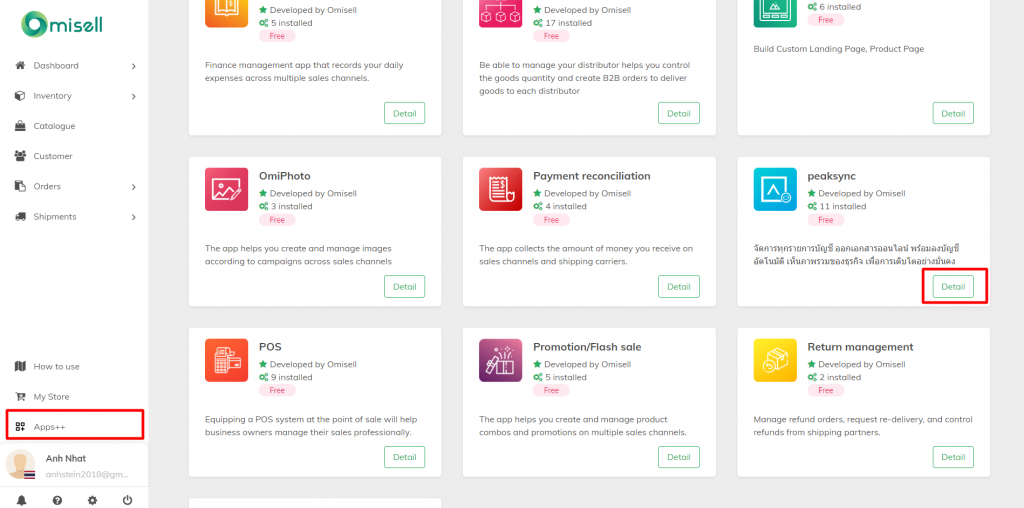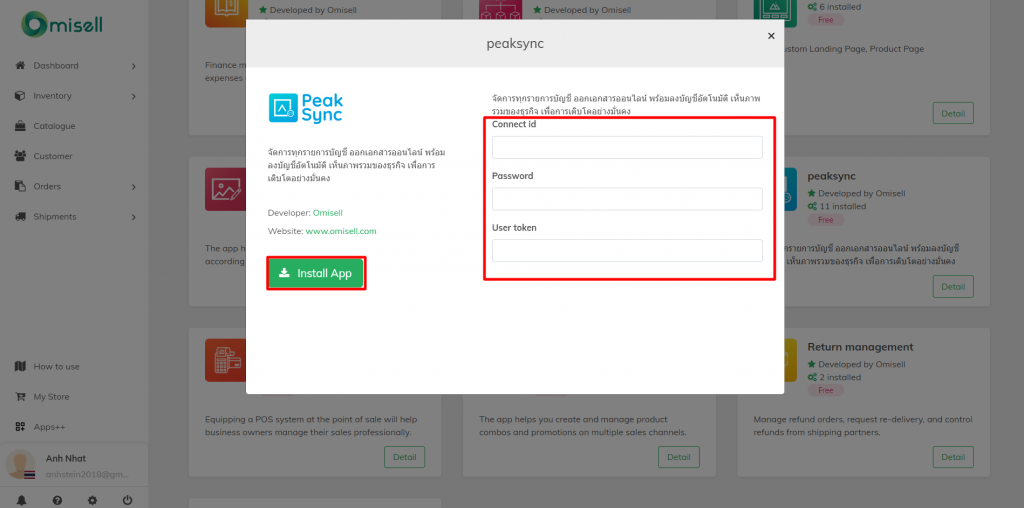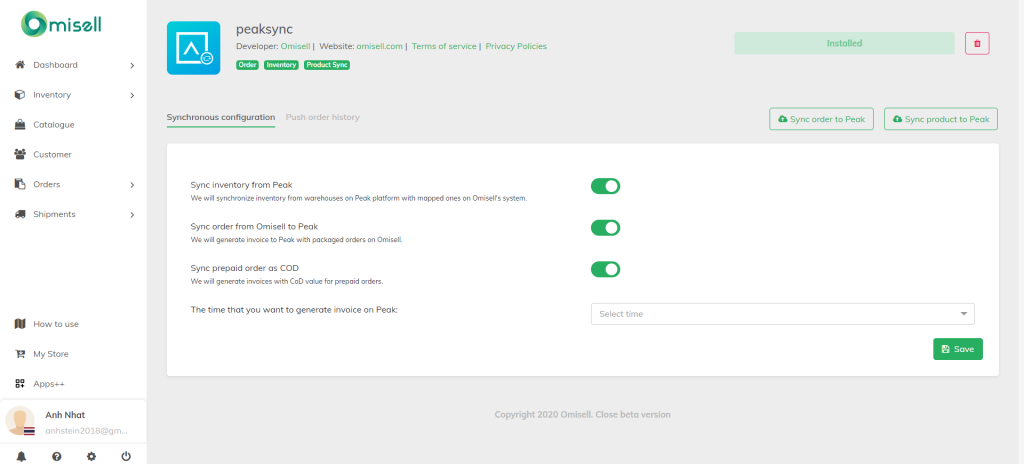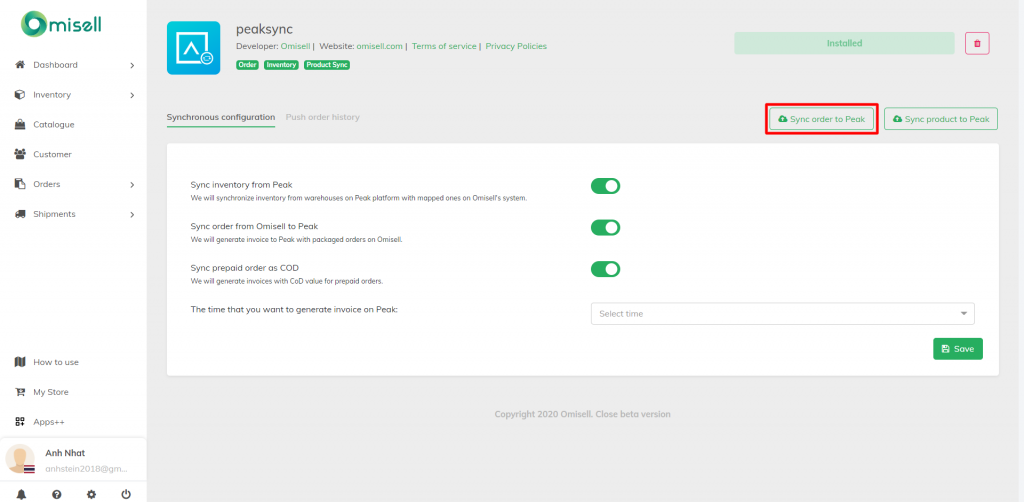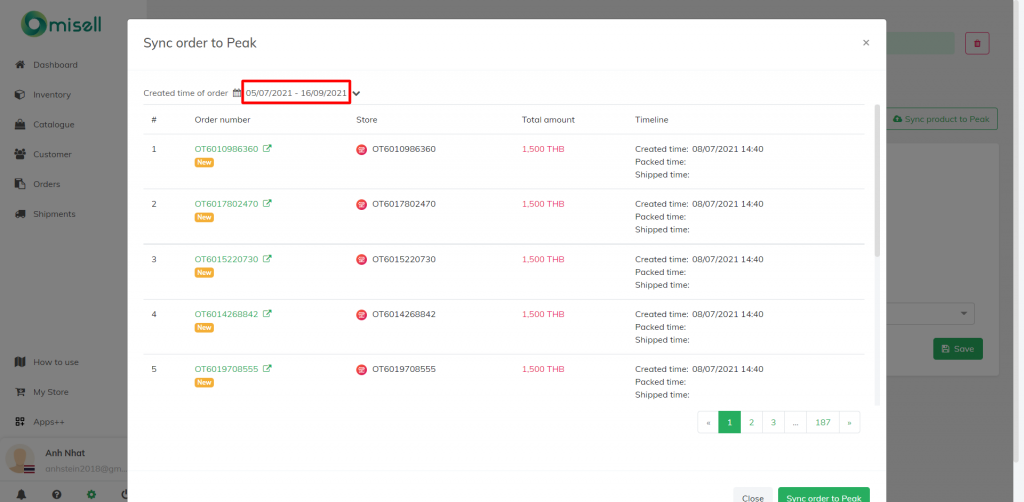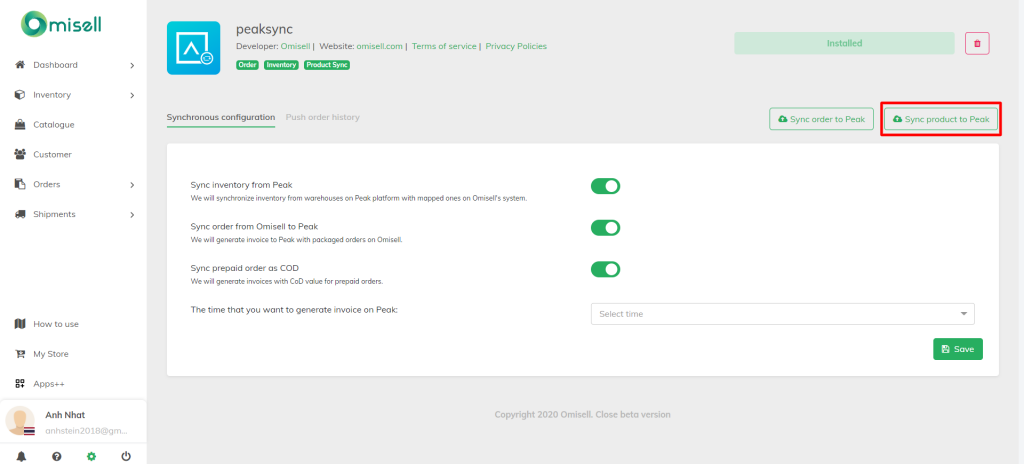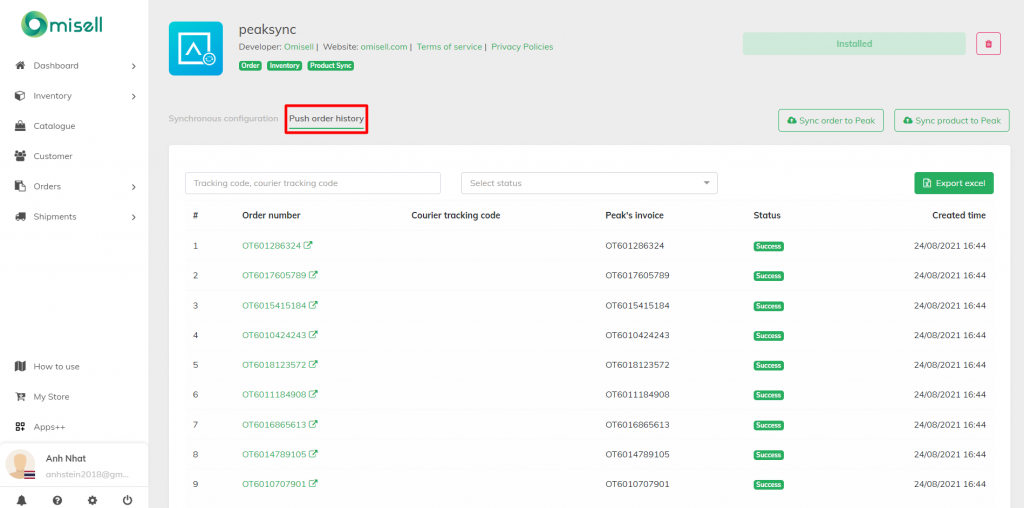Peak Sync application is an application that helps to synchronize information about inventory and orders of sales channels from Omisell to Peak software for processing.
To use this app, you need to install it first:
Step 1: Go to Apps++ >> Peak Sync >> Detail
Step 2: In the newly opened window, fill in the Peak account’s Connect ID, Password, and User Token information >> Install App
When entering the application, turn on the buttons to sync inventory, orders and select the time to record invoices on Peak then select Save
When an order arises that you want to sync to Peak or need to sync products from Omisell to Peak, you use 2 functions: Sync orders to Peak and Sync products to Peak
Sync orders to Peak
At Peak Sync interface, select Sync orders to Peak
In the newly opened window, select the timeline with the order you want to sync, then select Sync orders to Peak.
Sync products to Peak
To synchronize products from Omisell to Peak, at the Peak Sync interface, select Sync Products to Peak
In the newly opened window, enter the name of the product you want to sync in the search bar or enter the status and name of the store with the product you want to sync to. Click to select the products you want to sync (if you want to select all products, click in the first box). Then select Sync Products to Peak.
In this Peak Sync app, you can also view the push history for easy lookup.